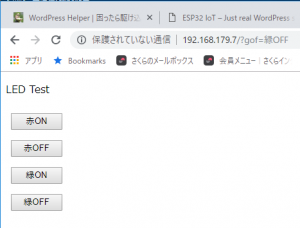LEDチカチカまできたので次はWIFIでスマホからLEDを点けるに挑戦。
おいらのHTTPなどの知識が古いかも。まあ見てゆけば分かるだろう。
まずは例題ライブラリをダウンロードせよということで以下を実行。
問題なくうまく行った。pythonの版(2.7/3.5.3.6混在なmac)で何か起こるかもと思ったが問題なかった。
$>mkdir -p ~/Documents/Arduino/hardware/espressif
$>cd ~/Documents/Arduino/hardware/espressif
$>git clone https://github.com/espressif/arduino-esp32.git esp32
$>cd esp32
$>git submodule update --init --recursive
$>cd tools
$>python get.py
Arduinoを立ち上げて以下のサンプルファイルを開く。
~/Documents/Arduino/hardware/espressif/esp32/libraries/WiFi/examples/SimpleWiFiServer/SimpleWiFiServer.ino
ソース30, 31行目を家のWiFiルータのSSIDとパスワードに書きかえ。
/*
WiFi Web Server LED Blink
*/
#include <WiFi.h>
const char* ssid = "wx03-xxxxx";
const char* password = "xxxxxxxxx";
WiFiServer server(80);
void setup()
{
Serial.begin(115200);
pinMode(5, OUTPUT); // set the LED pin mode
delay(10);
// We start by connecting to a WiFi network
Serial.println();
Serial.println();
Serial.print("Connecting to ");
Serial.println(ssid);
WiFi.begin(ssid, password);
while (WiFi.status() != WL_CONNECTED) {
delay(500);
Serial.print(".");
}
Serial.println("");
Serial.println("WiFi connected.");
Serial.println("IP address: ");
Serial.println(WiFi.localIP());
server.begin();
}
int value = 0;
void loop(){
WiFiClient client = server.available(); // listen for incoming clients
if (client) { // if you get a client,
Serial.println("New Client."); // print a message out the serial port
String currentLine = ""; // make a String to hold incoming data from the client
while (client.connected()) { // loop while the client's connected
if (client.available()) { // if there's bytes to read from the client,
char c = client.read(); // read a byte, then
Serial.write(c); // print it out the serial monitor
if (c == '\n') { // if the byte is a newline character
// if the current line is blank, you got two newline characters in a row.
// that's the end of the client HTTP request, so send a response:
if (currentLine.length() == 0) {
// HTTP headers always start with a response code (e.g. HTTP/1.1 200 OK)
// and a content-type so the client knows what's coming, then a blank line:
client.println("HTTP/1.1 200 OK");
client.println("Content-type:text/html");
client.println();
// the content of the HTTP response follows the header:
client.print("<h1>Click <a href=\"/H\">here</a> to turn the LED on pin 5 on.</h1>");
client.print("<h1>Click <a href=\"/L\">here</a> to turn the LED on pin 5 off.</h1><br>");
// The HTTP response ends with another blank line:
client.println();
// break out of the while loop:
break;
} else { // if you got a newline, then clear currentLine:
currentLine = "";
}
} else if (c != '\r') { // if you got anything else but a carriage return character,
currentLine += c; // add it to the end of the currentLine
}
// Check to see if the client request was "GET /H" or "GET /L":
if (currentLine.endsWith("GET /H")) {
digitalWrite(5, HIGH); // GET /H turns the LED on
}
if (currentLine.endsWith("GET /L")) {
digitalWrite(5, LOW); // GET /L turns the LED off
}
}
}
// close the connection:
client.stop();
Serial.println("Client Disconnected.");
}
}
●シリアルモニタに表示
ブラウザにESPのIP(以下赤文字)を入れると以下表示されてくる。
※ESP32側は5ピンにLEDを付けておく
Click here to turn the LED on pin 5 on.
Click here to turn the LED on pin 5 off.
●シリアルモニタ表示(リセットして点灯をクリックを実施)
畳んでいるモニタ表示をオープンクローズ
ets Jun 8 2016 00:22:57
rst:0x1 (POWERON_RESET),boot:0x12 (SPI_FAST_FLASH_BOOT)
configsip: 0, SPIWP:0xee
clk_drv:0x00,q_drv:0x00,d_drv:0x00,cs0_drv:0x00,hd_drv:0x00,wp_drv:0x00
mode:DIO, clock div:1
load:0x3fff0018,len:4
load:0x3fff001c,len:952
load:0x40078000,len:6084
load:0x40080000,len:7936
entry 0x40080310
Connecting to wx03-bc7caa
………….
WiFi connected.
IP address:
192.168.179.7
New Client.
GET /H HTTP/1.1
Host: 192.168.179.7
Connection: keep-alive
Upgrade-Insecure-Requests: 1
User-Agent: Mozilla/5.0 (Macintosh; Intel Mac OS X 10_13_6) AppleWebKit/537.36 (KHTML, like Gecko) Chrome/70.0.3538.77 Safari/537.36
Accept: text/html,application/xhtml+xml,application/xml;q=0.9,image/webp,image/apng,*/*;q=0.8
Referer: http://192.168.179.7/L
Accept-Encoding: gzip, deflate
Accept-Language: ja,en-US;q=0.9,en;q=0.8
Client Disconnected.
New Client.
GET /favicon.ico HTTP/1.1
Host: 192.168.179.7
Connection: keep-alive
User-Agent: Mozilla/5.0 (Macintosh; Intel Mac OS X 10_13_6) AppleWebKit/537.36 (KHTML, like Gecko) Chrome/70.0.3538.77 Safari/537.36
Accept: image/webp,image/apng,image/*,*/*;q=0.8
Referer: http://192.168.179.7/H
Accept-Encoding: gzip, deflate
Accept-Language: ja,en-US;q=0.9,en;q=0.8
Client Disconnected.
 小学校からプログラミング不要は思い違いだったようだ。
小学校からプログラミング不要は思い違いだったようだ。